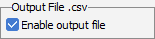Advanced simulation
This dialog is used to make advanced configurations for the simulation execution. It also contains special tools that allow to perform multiple simulations in one go, namely the batch mode, the optimization tool and the aging tool.
Simulation parameters
This group gives an overview of the main properties of the simulation configurations. The title of the variant can also be changed here.
Simulation dates
These two values specify the time range over which the simulation will be performed. The default values, that can be reset by clicking on the check-boxes, are the first and the last day in the Weather data file. You can only choose start and end dates from within the range of dates in the weather data file.
Advanced tools
This group contains several buttons that give access to dialogs for advanced simulation configurations and execution of multiple simulations.
The simulation process involves several dozens of variables, which are not all stored in the simulation results within the variant file. Data of interest to the user should be defined before the simulation, in order to be accumulated during the simulation process. PVsyst offers several ways for the output of detailed hourly or daily data as explained in the following.
Output File
The output file dialog provides a way of exporting hourly or daily data to another software (spreadsheet, e.g. Microsoft Excel). The user can choose the variables to be written in monthly, daily or hourly values into this text file, which is then generated during the simulation process. The checkbox 'Enable output file' indicates whether the text file generation is active:
Hourly Data Storage
The hourly data storage dialog allows to choose some variables of interest that will be accumulated in hourly values and stored in the variant file together with the simulation results. Each accumulated hourly value will add around 18 kB to the output .VCi file. By default, the program has already chosen around ten fundamental variables, that are needed for the default graphs. All accumulated variables can be displayed in the detailed results with the help of the tool 'Hourly graphs'.
Special Graphs
The special graphs dialog allows to define graphs like histograms, scatter plots, ordered values, time evolution, etc, in hourly or daily values, and possibly with specific constraints. These plots will be generated during the simulation process.
About ten specific and commonly used graphs are already defined by default, and will be created for every new simulation.
Comparisons
The comparison dialog is only used when a comparison with measured data is performed. It allows to define the data selections for the comparison plots.
Batch Simulation
for parametric analysis: allows to pre-define variations of some parameters on an EXCEL document, and perform series of simulations. Some main results (customized list of variables) are gathered in this EXCEL document for immediate analysis (see Batch mode).
Optimization Tool
The optimization tool is used for performing parametric scans that allow to study the sensitivity of the simulation results on certain parameters like tilt, azimuth, pitch, etc.
Aging Tool
With the help of the aging tool, you can perform multi-year simulations that take into account the aging of the PV modules.