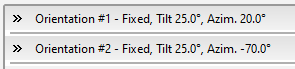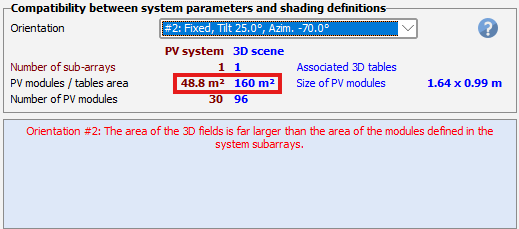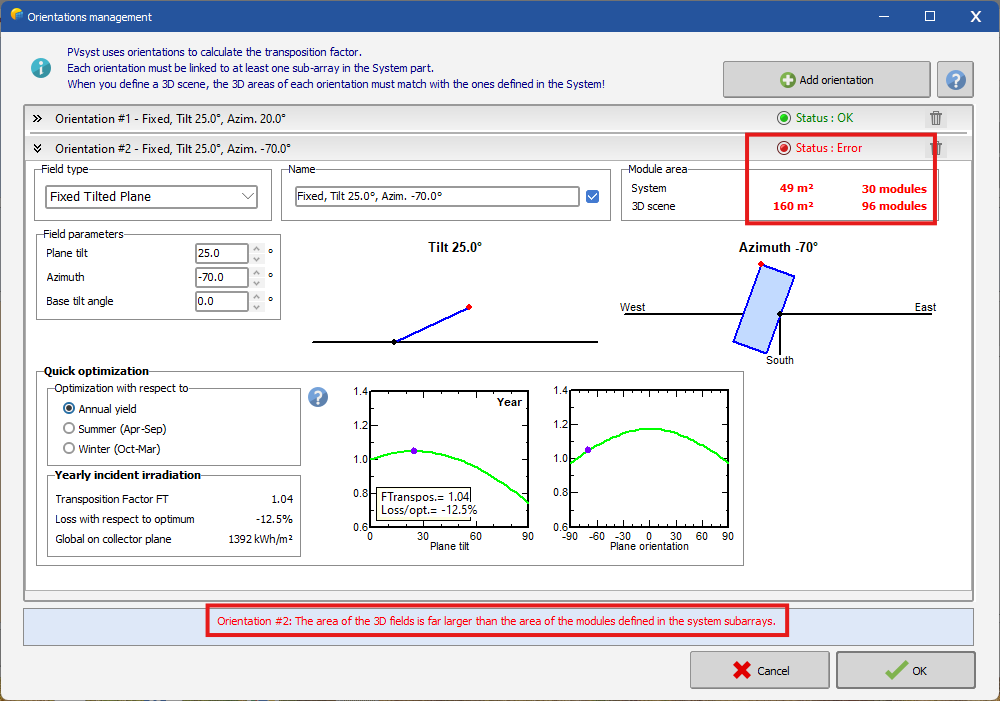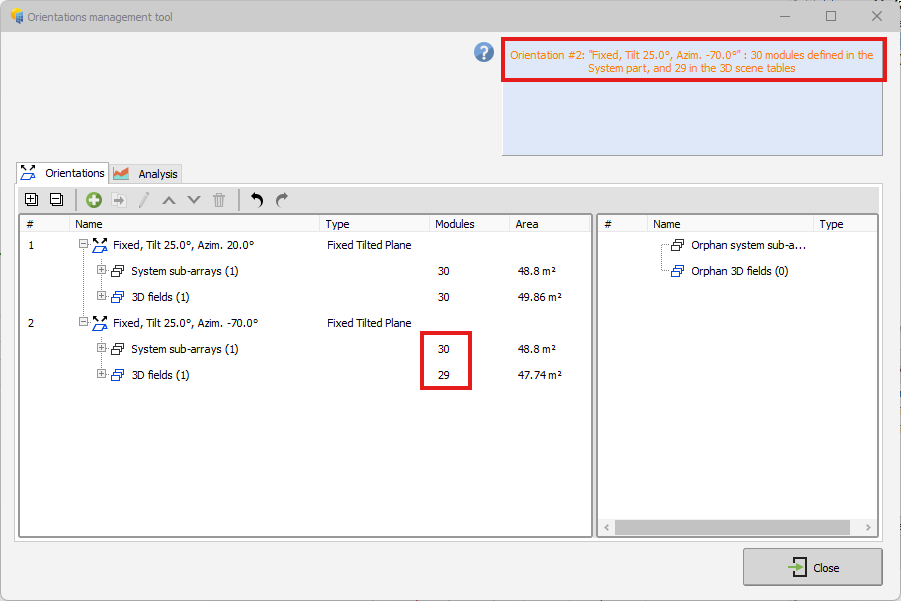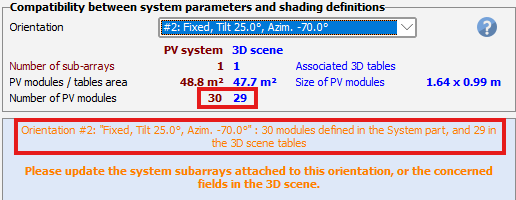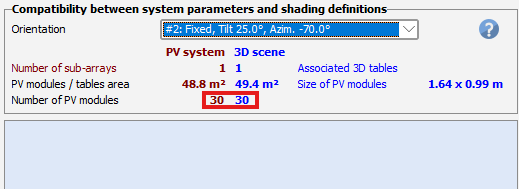Use case : Checking scene validity
In this use case, we're going to see how we can interpret the matching errors and get the shadings scene definition to match the system one.
Variant definition
One sub-array of 50m² linked to orientation #1:

One sub-array of 50m² linked to orientation #2:

Shadings definition
Two rectangular fields, one of 50m² assigned to orientation #1 and another of 160m² assigned to orientation #2:
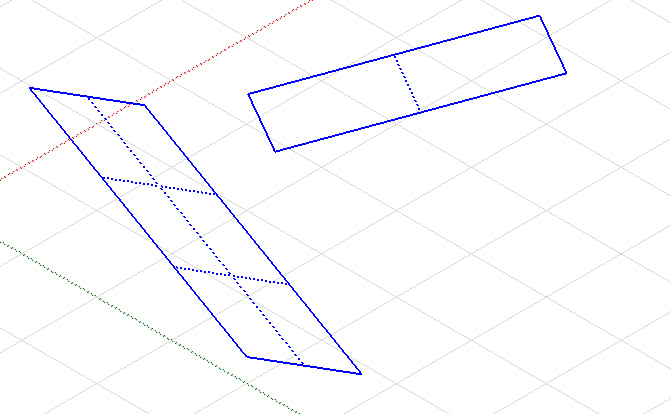
Issue
You can see that there is a mismatch between the system and the shadings scene at three different spots.
First in the "Orientation management tool":
Second when you close the shadings scene:
Last in the "Orientation" window:
Interpretation and solution
We can see that the second orientation is marked with a red icon, when the first one is green. This means that it is not matching the system correctly and needs some adjustments.
We have two solutions:
- update the System definition with a larger PV area
- edit the field causing the error in the shadings scene and decrease its size until we get close to 49m².
We will choose the second option in this example.
After decreasing the field size, it's area is now 47.74m² and the previous windows now display an orange warning instead of an error:
This warning is because the number of modules do not match between the scene and the system. The warning will not prevent the simulation from running but it is advised to fix it if you can. In our case we will fix it and now we see that the warning has disappeared:
The orientation #2 area is really close to the System one and the number of modules are the same so it is considered as fully matching.
Conclusion
Depending on how you design your projects, you will sometimes get error messages that you will need to fix in your shading scene or in the System.
As long as you have no red error messages while checking the match, you will be able to perform the simulation.