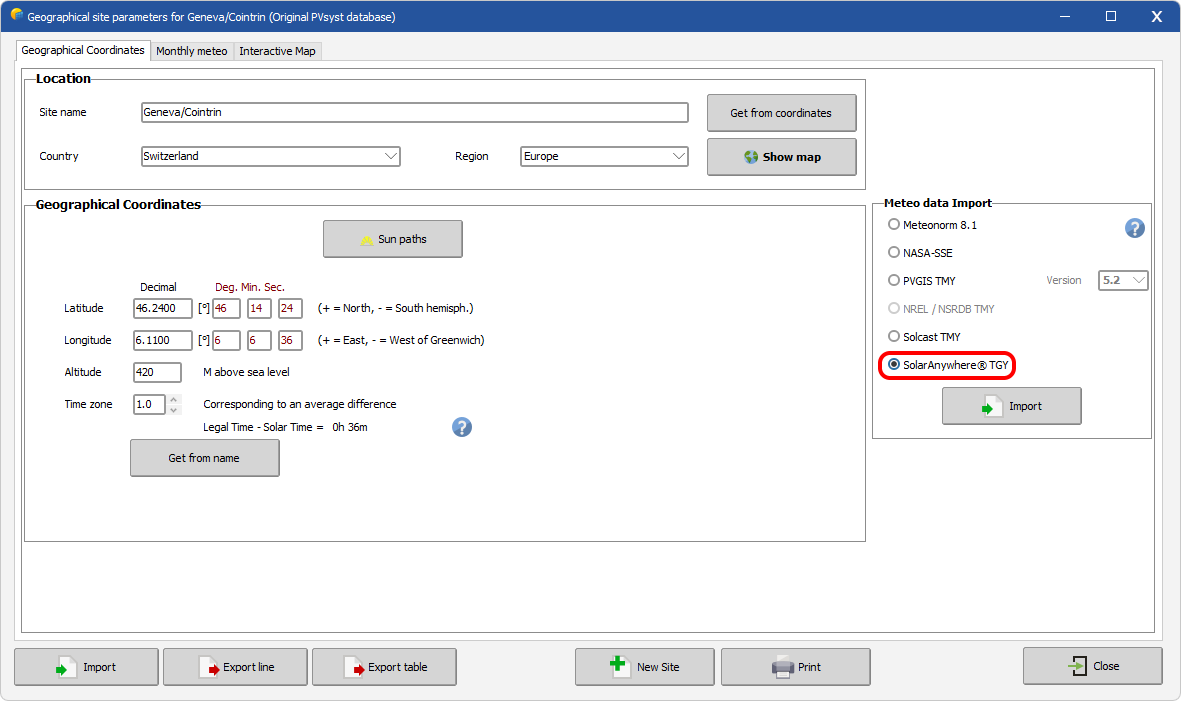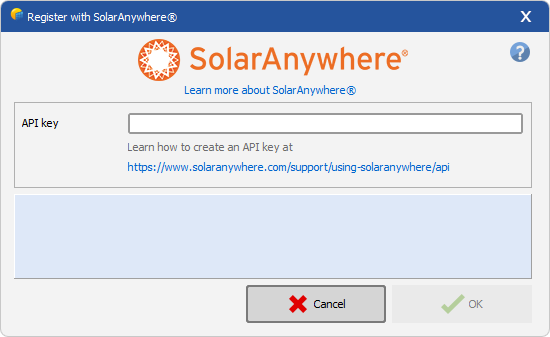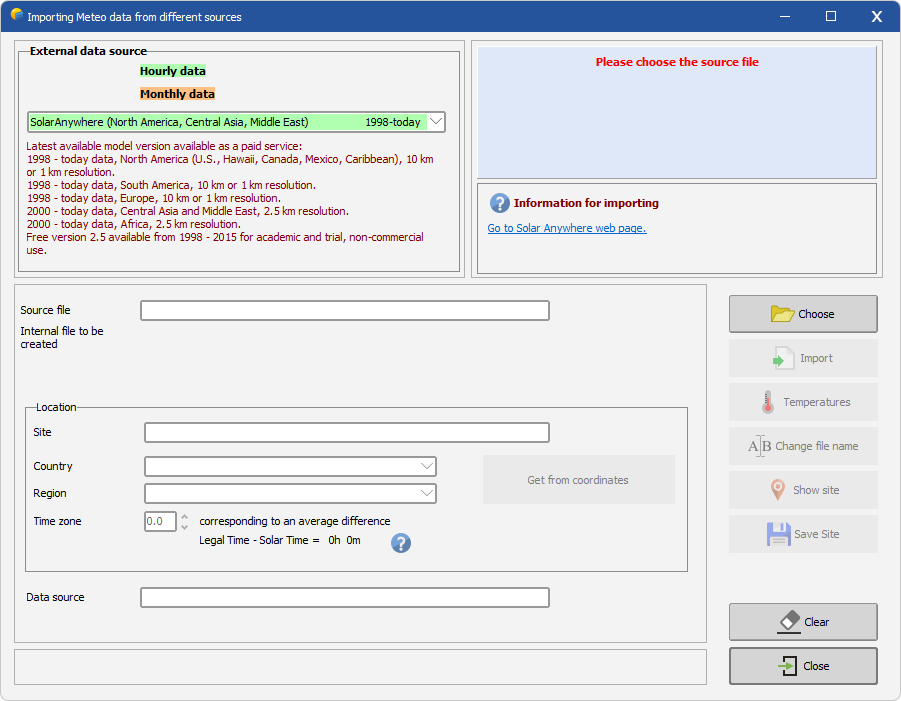Importing SolarAnywhere® data
SolarAnywhere® typical GHI year (TGY) data (https://www.solaranywhere.com/support/historical-data/typical-year) can be imported into PVsyst by:
- Using the SolarAnywhere® API;
- Downloading data from data.solaranywhere.com and importing .csv files.
SolarAnywhere® time series data (https://www.solaranywhere.com/support/historical-data/time-series) can be imported using option 2. These import methods are explained in more detail below.
SolarAnywhere API data import
Within the geographical site parameters, select the SolarAnywhere® TGY Weather data Import option, and click "Import":
To import SolarAnywhere® TGY data, user registration is required.
- API key: enter existing SolarAnywhere® API key.
Learn how to create a SolarAnywhere® API key at https://www.solaranywhere.com/support/using-solaranywhere/api.
If you have forgotten the API key, are having difficulty signing up or want more information, please contact SolarAnywhere® directly at support@solaranywhere.com. Visit the SolarAnywhere® Support Center (https://www.solaranywhere.com/support-center) to learn more about the SolarAnywhere® model.
SolarAnywhere downloaded data import
Download SolarAnywhere® data from data.solaranywhere.com using the SolarAnywhere® output format.
Follow these steps to import SolarAnywhere® data into PVsyst:
- Open PVsyst and select "Databases".
- Select "Known format" under "Import and generate weather data".
- Select the SolarAnywhere option from the "External data source" drop down menu.
- Choose the SolarAnywhere® file, fill in "Country" and "Region", then select Import.
Visit the SolarAnywhere® Support Center (https://www.solaranywhere.com/support-center) to learn more about the SolarAnywhere® model. Contact SolarAnywhere® directly at support@solaranywhere.com with any additional questions.