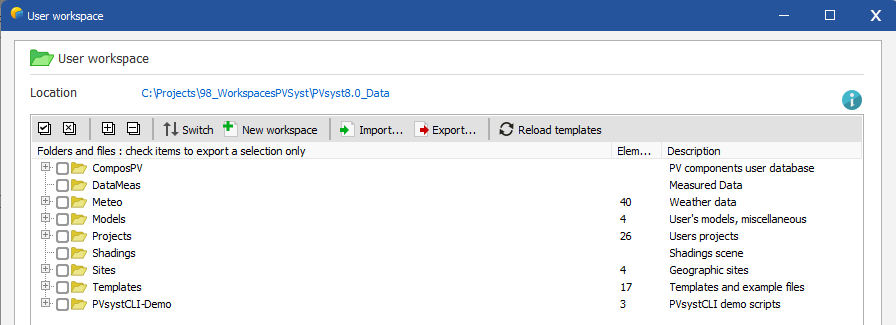User workspace
Workspace management
The user workspace contains all data created by the user. The default location is C:\Users\<username\>PVsyst8.0_Data but this can be changed.
The current workspace used by PVsyst is displayed on the main screen:
Clicking on Manage or File -> Workspace opens the workspace management window:
Several actions can be done on workspaces:
- Switch to another existing workspace.
- Create and switch to a new empty workspace.
- Import an existing workspace and switch to it.
- Export the current workspace to a zip file.
- Reload templates and PVsystCLI examples
File organization and description
The Directory tree and file content is organized as follows:
| Folder | Description |
|---|---|
PVsyst8.0_Data/ | All databases and writeable user data, includes the following 10 sub-directories: |
ComposPV/ | All PV components of the database (each in a specific subdirectory) |
DataMeas/ | In a similar way as for weather data files, this directory stores internal files concerning measured data. |
Meteo/ | Hourly weather data and other related files. ASCII weather data source files may be located anywhere in your computer. |
Models/ | Miscellaneous templates and user defined models. |
Projects/ | All the project elements (files of parameters and results) for your projects, including Preliminary and Project design. |
Shadings/ | All shading definitions (Horizon definitions and shading scenes/Objects) |
Other/ | Some special files. |
Sites/ | Geographical site and monthly weather data definitions. |
UserData/ | Will contain the user export files for other software. Namely the file "Components.xls", which can store some database elements (geographical sites, PV modules or Inverter) data in tabular form, to be used with Microsoft EXCEL. |
Templates/ | Templates and file examples for all kind of data usable in PVsyst. Empty by default, (re-)load template files by pressing the button Reload templates in the workspace menu. |
PVsystCLI-Demo/ | Batch, Python and R scripts examples to show case PVsystCLI usage. Empty by default, (re-)load the scripts by pressing the button Reload templates in the workspace menu. |
Usually, the user will not have to manage or directly memorize the names of the files: each file in PVsyst includes an explicit header description, which will appear in all the choice-lists in the program, in addition to the file name. You are advised to carefully define these descriptions when available, in a unique manner, by a significant comment about the set of parameters concerned.
When the parameters of a component, an element of a project, etc..., are modified, the program will remind the user to save the modifications carried out, either in the same file (Save), or in a new file (Save as) for creating a new component.
Components directory (ComposPV/)
Each component type is stored in its own subdirectory.
| Folder | File extension | Description |
|---|---|---|
PVModules/ | .PAN | Parameters and characteristics of a PV module. |
Inverters/ | .OND | Inverter for grid connection: operating limits, efficiency profile. |
Batteries/ | .BTR | Characteristics of a battery. |
Pumps/ | .PMP | Characteristics of a pump device |
Regulators/ | .RLT | Charge/discharge regulator, and possible back-up, "ON/OFF" operating , according to threshold levels of battery voltage. |
RegulPmp/ | .RLP | Pumping system controller, includes the regulation strategy, may include power converter or battery regulator. |
Gensets/ | .GEN | Back-up generator (Genset) for the battery-recharge. |
Sellers/ | .REV | Addresses of manufacturers or other reseller. |
Measured data directory (Datameas/)
| File extension | Description |
|---|---|
.DAF | Specification of the format of source files for hourly ASCII measured data. Same characteristics as the *.MEF files for Hourly weather data, but allows the user to choose the measured variables to be transcribed. They also offer the possibility for automatically chaining data file reading (daily or monthly files). |
.DAM | Hourly measured data file. Normalized internal file, made up from your ASCII files using the .DAF interpreter. Even if the source is in sub-hourly steps, the interpreter accumulates the values in hourly steps. |
Weather data directory (Meteo/)
| File extension | Description |
|---|---|
.MET | Internal file of hourly weather data, associated with a measurement site, and containing Global, Diffuse, and if necessary ambient temperature and wind-speed, in binary format. |
.MEF | Specification of the format of ASCII source files for hourly (or sub-hourly) weather data import. They contain all the necessary indications for the recognition and the transformation of data when reading various ASCII formats. The main constraint is that the data of one time-step (hourly or sub-hourly) figure on one ASCII line ending with CR (and/or LF). |
.TFT | Tables of transposition factors, calculated for all orientations (used in the orientation optimization tool). |
Models directory (Models/)
| File extension | Description |
|---|---|
.LOD | Load definition or profile, explicitly given as file. |
.SPL | On-line graph models which can be used as such, to be called before performing simulations. |
.SFI | Format models for the creation of export files for the results, with a view to using them in other software. |
.RVT | Results Var Template. Format models for the creation hourly results CSV files. The RVT only contains a list of output variables. |
Projects directory (Projects/)
| File extension | Description |
|---|---|
.PSG | Preliminary design of grid connected systems. |
.PSS | Preliminary design of stand-alone systems. |
.PSP | Preliminary design of pumping systems. |
.PRJ | Central definitions of a project for full simulation and/or measured data analysis (includes site, associated weather data file, albedo data, eventually altitude corrections, etc.). |
.VCi | Variant of a simulation version. Includes all specific parameters for one simulation (plane orientation, PV module arrangement, inverters, batteries or pumps, loss factors, shadings, horizon, etc.), as well as simulation results. These files have the same name as the project. The last letter of the extension determines the version number (running from 0..9 and A..Z). |
.CMi | Variant of a simulation-measured data comparison, similar to the simulation variant, but includes more detailed comparison of hourly or daily values. |
Shadings directory (Shadings/)
| File extension | Description |
|---|---|
.HOR | Horizon profile definition. |
.SHD | Complete shading scene, may also include the Shading Factor Table. |
.BLD | Buildings templates created in the near shading scene. |
.SHO | Collection of shading objects, which can be saved together using multiple selection. |
Sites directory (Sites/)
| File extension | Description |
|---|---|
.SIT | Parameters of geographical sites (latitude, longitude, altitude, time-zone), with their general climatological data in monthly values (global, diffuse irradiation, temperature, wind velocity). NB: The .SIT files include monthly weather data, and allow to perform some quick but approximate weather data calculations. They may also be the source for generating synthetic hourly data (*.MET files), necessary for the detailed simulation. |
User data directory (UserData/)
This is a directory where you can put your own files regarding PVsyst. For example the files generated by the simulation process.
Templates directory (Templates/)
Folder for templates and file examples for all kinds of uses in PVsyst. This folder is empty by default to avoid duplicating unused files. To update its content, open the workspace management window, then right-click on the Templates folder select Reload templates or click on Reload templates button directly. Please note that this manipulation will remove all existing files in the Templates and PVsystCLI-Demo folders.
PVsystCLI-Demo directory (CLI/)
Folder for Batch, Python and R scripts examples to show case PVsystCLI usage. This folder is empty by default to avoid duplicating unused files. To update its content, open the workspace management window, then right-click on the PVsystCLI-Demo folder select Reload templates or click on Reload templates button directly. Please note that this manipulation will remove all existing files in the Templates and PVsystCLI-Demo folders.
Recent workspaces
PVsyst remembers the last ten workspaces you have been using and shows this list in the File -> Recent workspaces menu of the main PVsyst menu.
Saved workspaces
PVsyst automatically exports the current workspace to a zip file when installing a new release of PVsyst. These backups are available in the user profile folder and can be imported again. Note: No automatic backup is performed for patch installations.