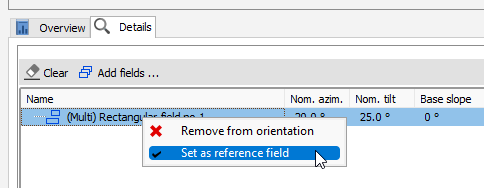|
<< Click to Display Table of Contents >> Manual definition |
  
|
|
<< Click to Display Table of Contents >> Manual definition |
  
|
This section describes how to define orientations manually.
In order to define your orientations manually, you may need to clear things up before starting your definition.
To clear or delete an existing orientation, right-click on the orientation and choose the action you want to perform.
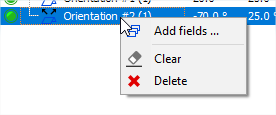
To add an orientation click on the corresponding button above the list, it will add a new empty orientation after the existing ones.
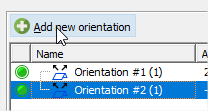
You can create a new orientation from the fields which are currently selected in the shading scene.
To do so, right-click on the fields in the right panel of the shadings dialog and click on the following menu :
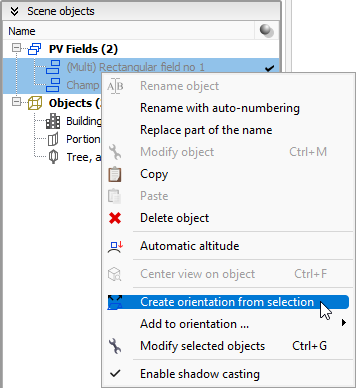
You can do the same for groups of fields and zones too :
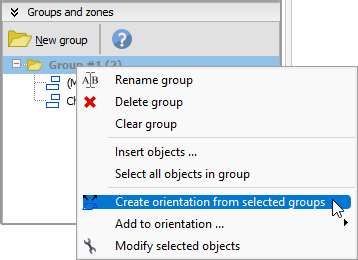
There are two ways to add fields to an existing orientation, the first one is by using the following menu in the shading scene, like described for creation above :
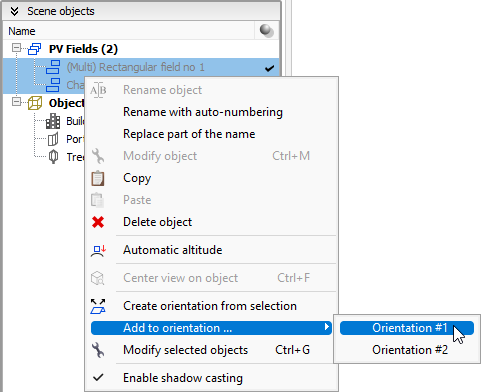
The second way is to open the details of the orientations, in the orientations dialog, by selecting it and switching to the Details tab and clicking on this button.
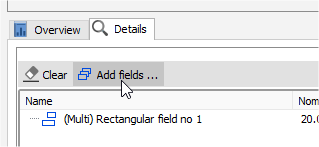
It will show a new window asking you to pick the fields you want to add, please note that you will only be able to pick fields which have not been manually added to an orientation yet.
From the Details tab of the orientation, select the fields you want to remove and right-click, then click on the following menu :
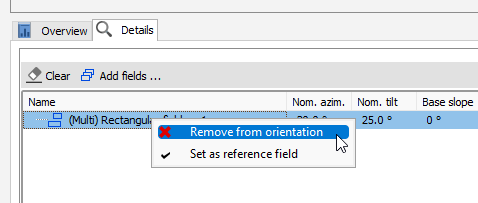
Changing an orientation's reference field will clear it and look for fields which match the reference field's plane. The tolerance of this match is the same as the automatic identification one, and can be changed directly in the corresponding panel.
To set the new reference field, right-click on it in the Details tab and click on the following menu: