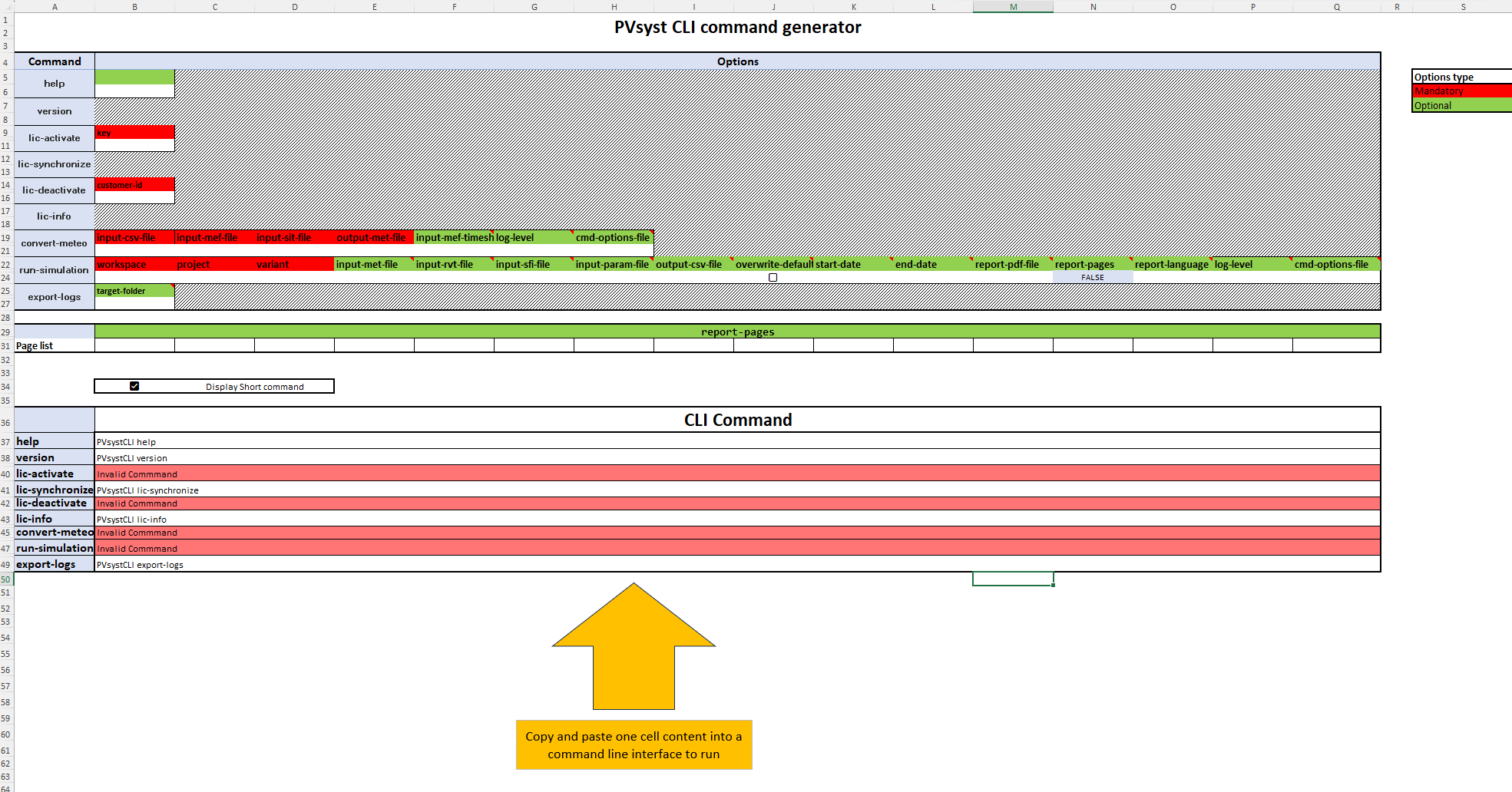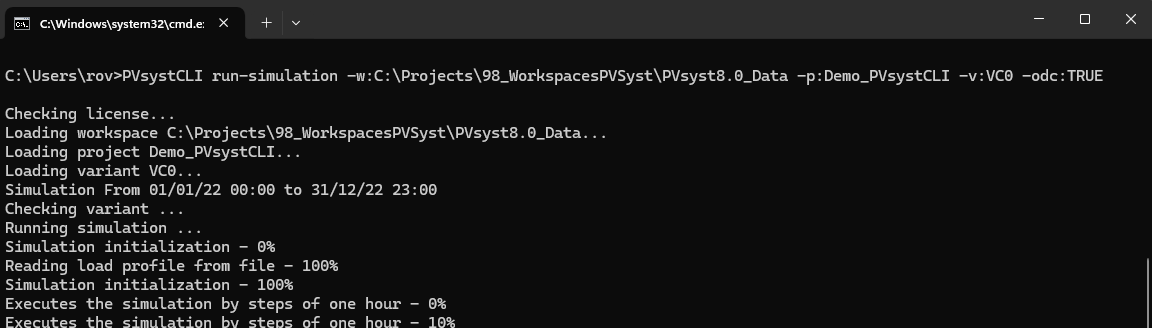CLI command generator
To help users who are new to command line interface but wants to try PVsystCLI, an small assistant is provided under the form of an excel document: examples\PVsystCLICmdGenerator.xlsx
This document let the user focus on entering the right parameters value, without having to deal with the syntax.
User inputs
The top section of the document is dedicated to the user inputs: 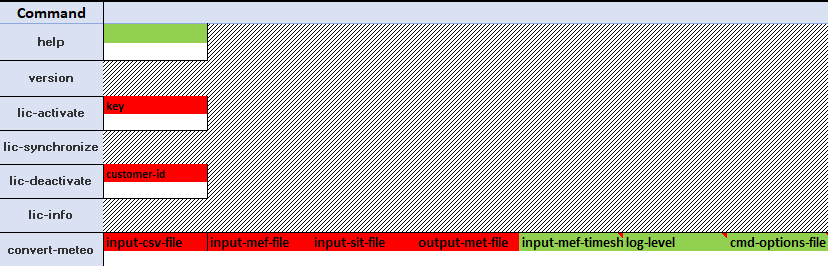
Command list
On the left side, the CLI command name:
Input arguments
Next to each command, there is between 0 and N columns dedicated to its input argument(s).
- No cell: This command cannot accept any argument (e.g: Version)
- Green cell : Optional argument. Default value is used if left blank. (e.g: help)
- Red cell : Mandatory argument. The command cannot be run without it. (e.g: Lic-activate).
Additional information is available for each cell when hovering above the option name: 
Some arguments can only accept a limited amount of inputs. In that case, a validation list or a checkbox will help the user to select among the different possibilities.
Report pages
The last section of the user input is dedicated to the report pages. The --report-pages command allows for a list of pre-defined pages name to be added to the report.
The report page selector consists on several cells, each with a dropdown list of possible report pages to be added 
If at least one page is selected, the report page flag of the run-simulationcommand will return True 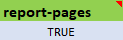
CLI command
The second part of the document contains the resulting CLI commands. 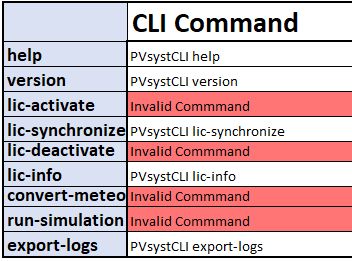
If the cell is red, it means at least one mandatory argument is missing. Once the command is valid, the cell turns white and the command is ready to be copied and pasted to a command line shell.
NB:
- A "valid" command does not necessarily means it will not generate an error while running. This tool does not check if paths, projects, or any free input cells is valid for PVsyst CLI.
- It is possible to display the command with the full command names by unchecking the
Display Short commandoption:
Example
I want to run the VC0 of a project in my workspace: 
- Workspace : Full path to the workspace containing the project
- Project : Project name (with or without :PRJ)
- Variant : VC0
- Overwrite default box is checked: Output file will be created even if it already exists
- No specific report pages : Default report pages
Since all the mandatory option are fulfilled, the complete command is displayed in the CLI command section: 
You can now copy the cell containing the command, open a command line shell (windows + R => cmd => ok) and then paste the clipboard (ctrl+v or right click). Press enter to run the command.